DPLWireless is the public wireless (Wi-Fi) network at Denver Public Library buildings, and can be used on mobile devices (smartphones, tablets, and laptops). No password is required. However, users must select "Continue to the Internet" on the Wi-Fi splash page to access the Internet.
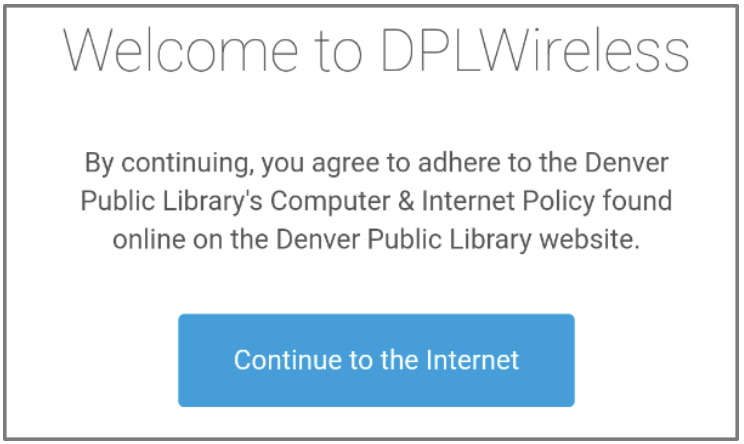
Connecting to DPL Wireless
Make sure Wi-Fi is turned on and not on Airplane mode.
- Open Settings.
- Tap on Network & Internet (or Wi-Fi on iPhones).
- Select DPLWireless.
- Wait for the Wi-Fi splash page to pop up, and select Continue to the Internet. Note: many iPhones will connect automatically without the splash page.
Basic Wi-Fi Troubleshooting Tips
If the device has connected to DPLWireless but the splash page doesn't pop up automatically, try the following methods to force the splash page to load:
Tip 1: Forget the Network
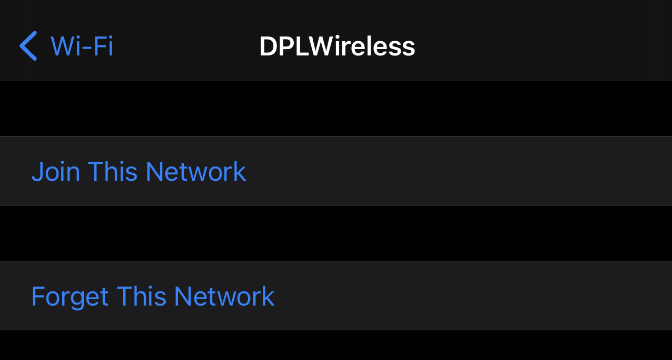
- Navigate to Settings → Wi-Fi/Network & Internet → DPLWireless
- Select Forget This Network
- Turn the Wi-Fi button Off and On again
- Attempt to rejoin DPLWireless
Tip 2: Visit denverlibrary.org
- Open a web browser like Chrome (or Safari on iPhones).
- Try visiting denverlibrary.org
Tip 3: Restart the Device
- Turn the device off and back on
- Attempt to rejoin DPLWireless
If by this point you're still not successful, consider using a public computer since they are already connected to the Internet.
Advanced Wi-Fi Troubleshooting Tips
If you have extra time and feel comfortable navigating additional smartphone settings, the following tips might resolve the issue:
Tip 4: Reset Network Settings
For Android phones (like Samsung, Motorola, LG, Google Pixel, etc.):
- Navigate to Settings → System → Reset Options → Reset Wifi, Mobile & Bluetooth
- Restart device
- Attempt to rejoin DPLWireless
For iPhones and iPads:
- Navigate to Settings → General → Reset → Reset Network Settings
- Restart device
- Attempt to rejoin DPLWireless
Note: performing this method will affect other remembered settings on the device.
Tip 5: Disable VPN (if applicable)
With the increase of public interest in digital privacy and security, some users may have a VPN (Virtual Private Network) app installed on their mobile device, which can sometimes cause issues with the Wi-Fi login page loading. If VPN is turned on, try the following:
- Disable VPN or uninstall the VPN app.
- Attempt to rejoin DPLWireless.